Quiz
Game Play

Players are presented a number of screens.
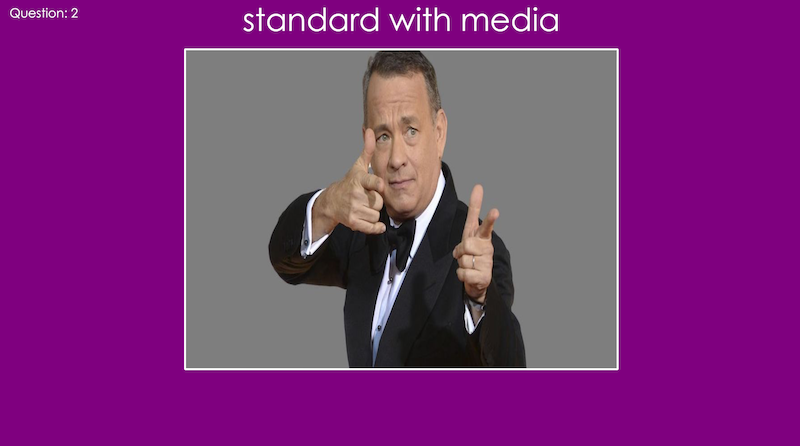
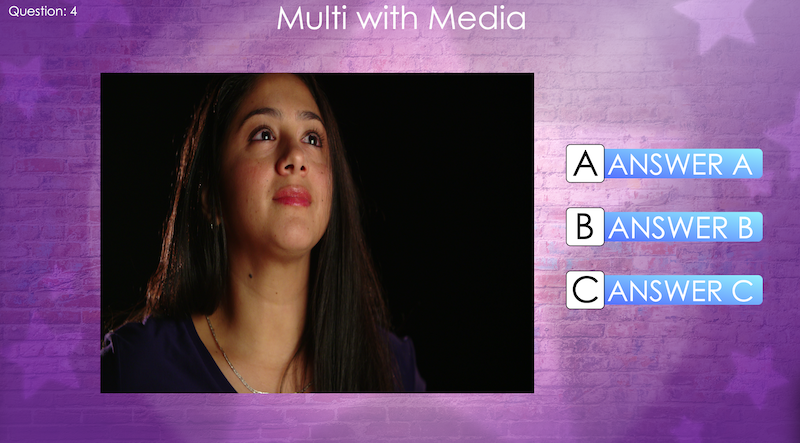
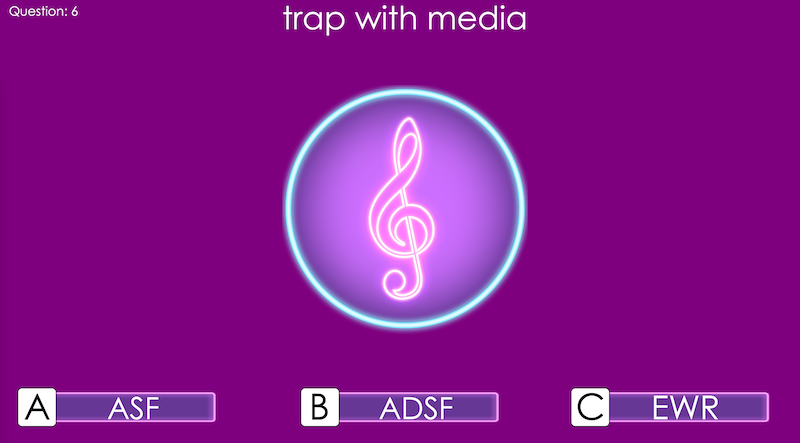
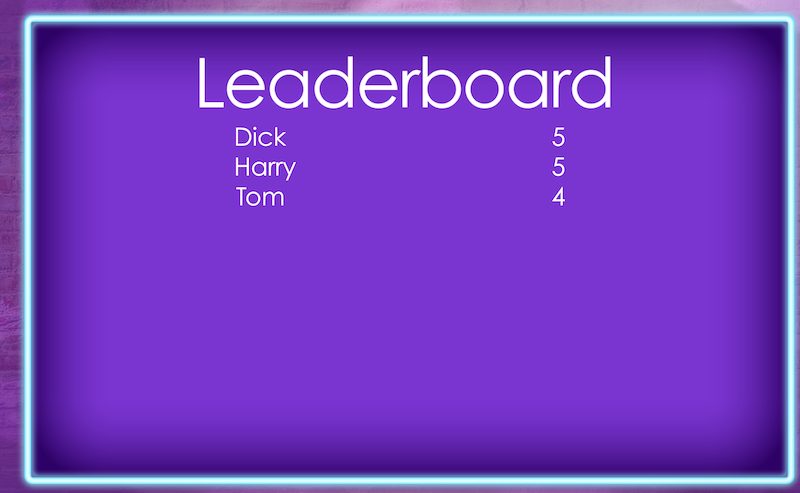
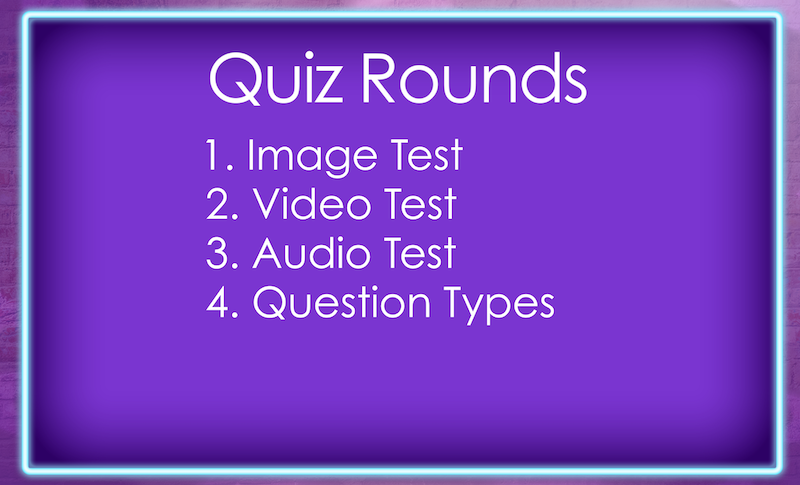
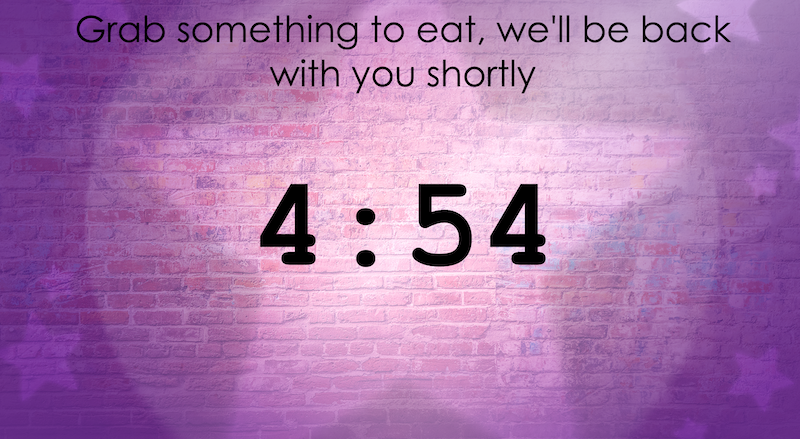
They include:
- The question scene
- Leaderboard scene
- Quiz Overview shows the rounds in the quiz
- An option message to be shown during rounds
Games Master
- When you have reached the end of the round you will be able to use the question number dropdown to quickly select a question that someone might want repeating.
To show the answers select the question, and click the correct answer button (a tick). If the answer is a Trap! question you can click the exclamation button to highlight this.
User Interface
The interface is made up of four tabs. Each tab provides discrete functionality.
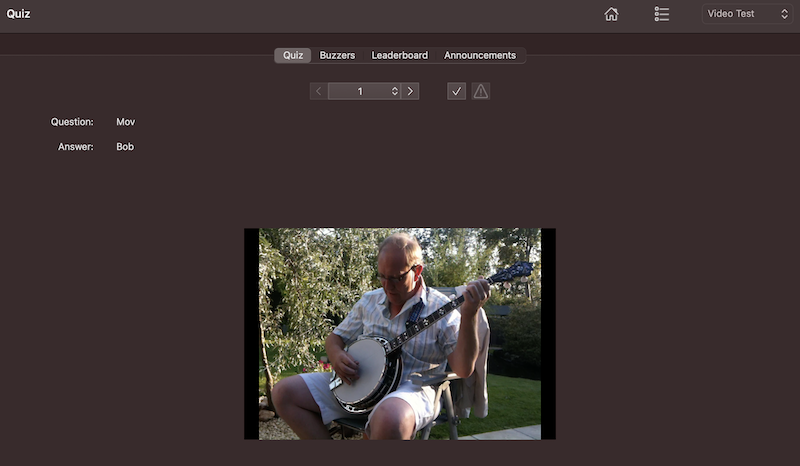
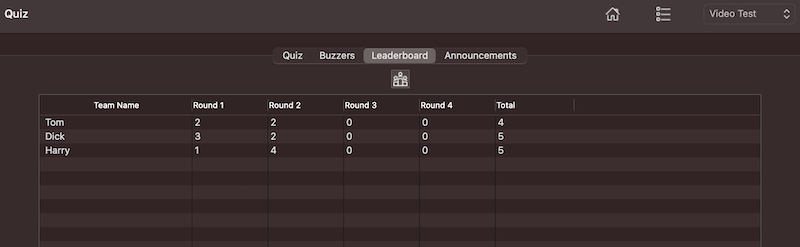
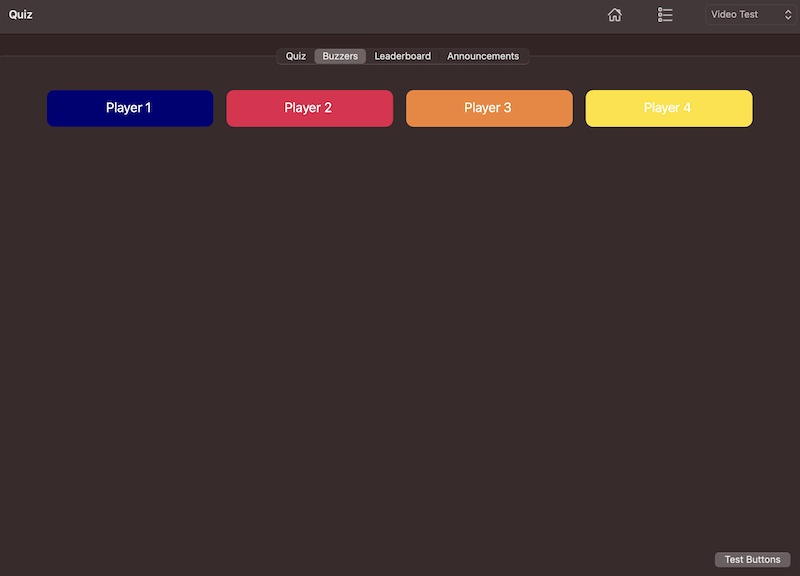
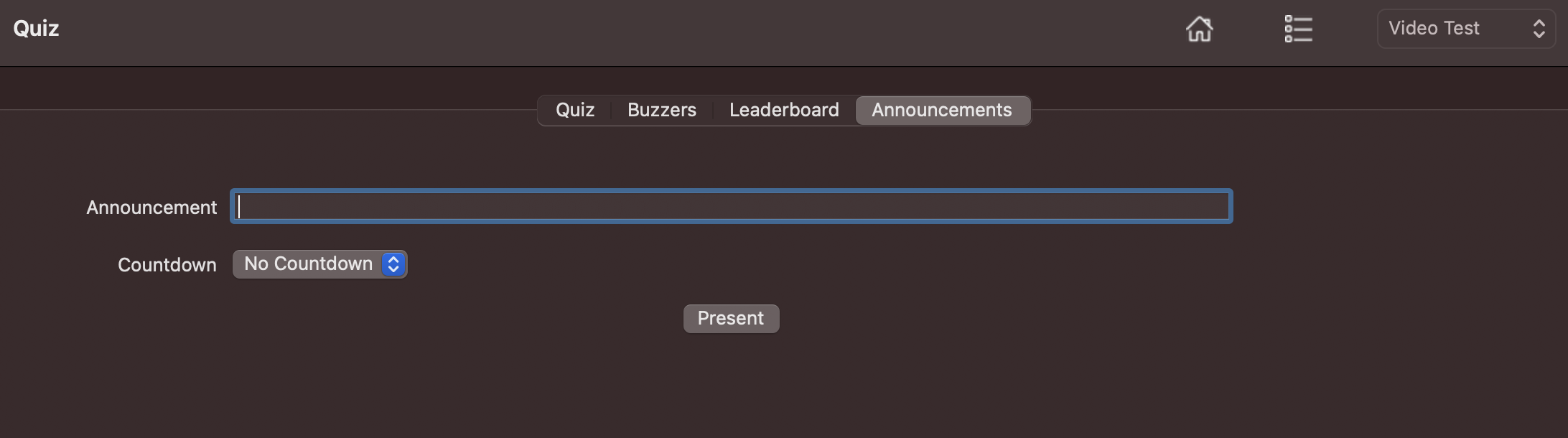
Quiz
On the quiz tab is where you run the quiz from.
On this tab you can see the qustion and answers(s), as well as any media file.
You can use the controls in the center of the tab to select a question, either by using the back and forward buttons, or by selecting a question from the drop-down.
There are also buttons to show the correct answer to the players, as well as the Trap! answer if appropriate.
Buzzers
The buzzers tab lets you configure the buzzers. The information will only be shown here is the round being played was marked as a buzzer round in Quiz Management
Leaderboard
On this tab you can add teams, and update scores on the leaderboard. You can click the leaderboard button to present it to the players.
As of version 1.5.5 the Leaderboard does not reset when you leave the quiz. This allows you to take a break in the quiz and maybe play a game. If you want to reset the leaderboard select the option from the Quiz game menu.
Announcements
You can show an announcement to the players using this feature. You also have the option of a countdown timer if required.
Toolbar
| Icon | Purpose |
|---|---|
| Show game title page | |
 |
Quiz Overview |
| Round Selector |
Game Play
To run a Quiz perform the following steps:
- You need to have created a Quiz and made it active in the Quiz Management area otherwise this game will not load. You will be presented with a prompt to remind you to activate a quiz.
- Show the overview of the quiz. This is optional you can go straight to a round if you wish.
- Select a round from the dropdown.
- Show a question to the players.
- If it is a Music or Video quiz use the button to play the media file.
- Keep going until all the questions, have been asked
- Update the leaderboard you go.